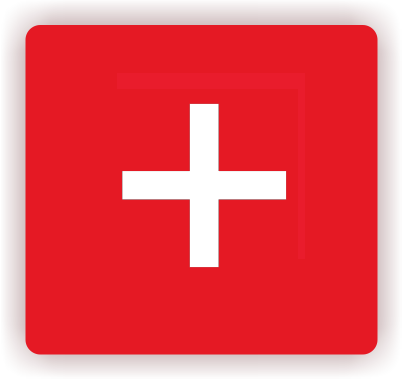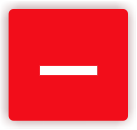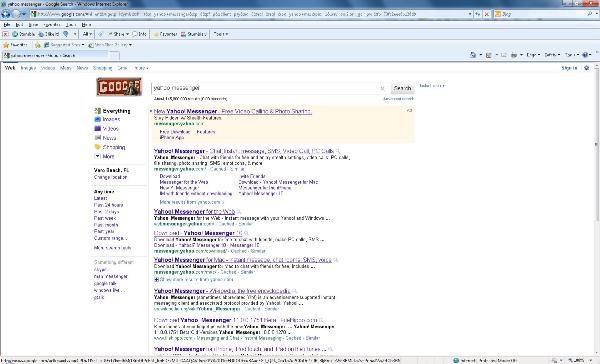
My mother-in-law loves to instant message. She’s 70-something (won’t reveal her true age).
It’s a fun way to keep in touch with your friends and family, without chatting on the phone. It’s also good for you to keep up on your typing skills and spelling skills. (he he)
It’s also lazy way to communicate with someone who is using a computer right next to you instead of opening your mouth and speaking to them. (Hubbie, you know who you are).
Open Internet Explorer or whatever Internet Browser you are using. At the address bar at the top, type in www.google.com.
See the big yellow button called “Download now”? Click on that.
Click on the “Run” button. The program will download and another “Run” box will pop out.
If you don’t have a Yahoo Id. Click on the link that says “Get a new Yahoo ID…
This will pop open a new browser and looks like this.
As always, if you have any questions, please do not hesitate to ask.
Ressa Kinnear[email protected]
How to install Yahoo Messenger (Instant Messenger) and use it.