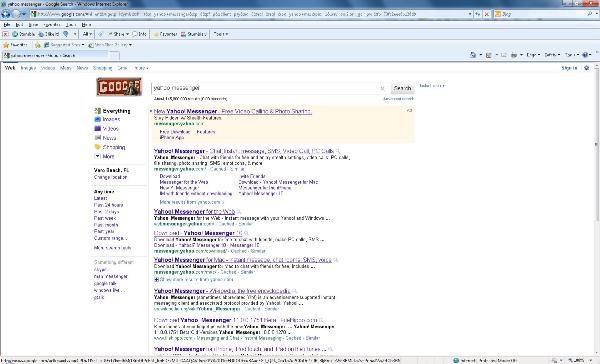My mother-in-law loves to instant message. She’s 70-something (won’t reveal her true age).
It’s a fun way to keep in touch with your friends and family, without chatting on the phone. It’s also good for you to keep up on your typing skills and spelling skills. (he he)
It’s also lazy way to communicate with someone who is using a computer right next to you instead of opening your mouth and speaking to them. (Hubbie, you know who you are).
Open Internet Explorer or whatever Internet Browser you are using. At the address bar at the top, type in www.google.com.
In the search bar, type in yahoo messenger. The first link usually is the correct link, make sure by checking the address it displays. (messenger.yahoo.com)
Go to that page.
Here is where we will download messenger to your computer. Don’t get nervous now, I’m here to hold your “hand” and make sure you download it correctly!
See the big yellow button called “Download now”? Click on that.
This will take you to a second screen. I don’t know why they do this, but you will have to click on “Download now” again.
Click on the “Run” button. The program will download and another “Run” box will pop out.
The next box that will pop up will be the Installation itself. Make sure you uncheck all the “goodies” that yahoo wants you to download, like the Browser Plus and making yahoo your home page etc. You don’t need that stuff. It’s your turn to boss Yahoo around and say hey, I only want messenger and there is nothing you can do about it!!!!
I just wanted to show you what it looks like when you’ve unchecked it all. Now you choose Custom install. Make sure you uncheck the Yahoo Toolbar again. They try to sneak you into installing it, but I am here to help you say “no”. You can leave checked “Create a Desktop shortcut” and “Create a Quick Launch shortcut”.
Make sure you check the acceptance to Privacy Policy. Hit next and then install. This takes about 5 minutes. It might ask you questions, just answer them logically. Then the finished will ask you if you want to start Yahoo Messenger. Click on the “Finish” button. Now hopefully you already have a yahoo account, if not, we will have to create one for you.
If you don’t have a Yahoo Id. Click on the link that says “Get a new Yahoo ID…
This will pop open a new browser and looks like this.
This will also create a new e-mail address for you to use with Yahoo. We’ll discuss how to use that next time! Fill out the requirements, including the username associated with your e-mail and messenger. This is what you will put in as your username. The password can be anything, but they do encourage you use Capitals and Numbers.
Once you’ve established your username and password you can put it in your messenger box that has popped up after the install or if you already have one, go ahead and put all the information in messenger and make sure you check “remember me.
Messenger has plugin’s that also are a feature, like weather, and music. Those are my two favorite ones. Don’t be afraid to explorer. The first thing I would do would be to go to the top where it says “Messenger” and check your preferences. There are different color schemes, there are many features to play with, and you can also just use the default that Yahoo has provided.
I hope this has enlightened you a bit, and given you more confidence in downloading software to your computer. Don’t be afraid, practice is key. If you ever want to get rid of programs you’ve installed, you do that through the Control Panel, Programs and Features. (For Win 7 users and Vista users) For everyone else, just through Control Panel, add/remove Programs.
As always, if you have any questions, please do not hesitate to ask.
Happy Computing!!!
Ressa Kinnearressa.kinnear@gmail.com
How to install Yahoo Messenger (Instant Messenger) and use it.