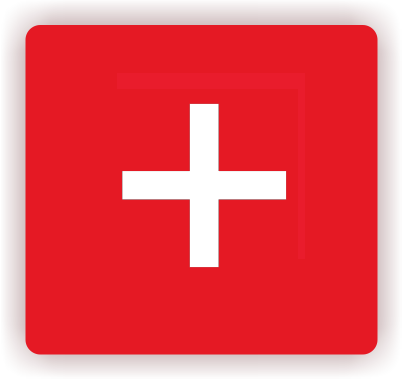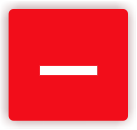A reader asked recently how to make Windows Vista more user friendly. She explained that she found it to be very different from previous versions of Windows and more frustrating than useful. She said it takes her forever to figure out where things are located and had noticed that some things have been renamed.
Since we are so used to the look and feel of Windows XP, the best thing you can do to make your transition to Vista more smoothly is to make it look more like Windows XP. Here are some easy things you can do to accomplish that. The first thing you’ll want to do is change the Start Menu view to classic (which means just like Windows XP). To do this, right click on the Start Button and go to “Properties” then left click on the “Start Menu” tab. Here you can change your settings to the “Classic Start Menu.”
While you are in this window you can also check out the “Taskbar,” “Notification Area” and “Toolbars” tabs. You can change these settings or just look to see what is available to you. If you have additional questions on how to do anything there is help at the bottom of the screen – it’s written in blue and appears to be a link.
The second thing you can do is change the appearance of your desktop. You do this by clicking on Start, then Settings and then the Control Panel. On the left hand side you will be able to change your view to classic, which will put everything into icons.
If you click on the “Personalization” icon it will open up choices for Color, Background, Theme, Sounds, Mouse, Etc. Click on “Theme.” You will get a dropdown box and you will want to choose Windows Classic and then click on “Ok.”
If you don’t like the look of it, you can always go back into “Personalization” to change colors and background pictures to be more attractive and still keep the XP feel.
The third thing you can do is turn off that annoying “Are you sure you want to run this program” pop-up box. It’s called the User Account Control.
This feature is the one I find most annoying in Vista, so much so I have yelled at my computer many times.
These settings can be found in your Control Panel. Once your control panel is open, click on “Security Center.” This will display your firewall, automatic updates, malware protection and other security settings. Go to “User Account Control” and check if this feature is turned on or off.
If it’s turned on then you will need to go back to your control panel and click on “User Accounts.” Once you click on “User Accounts” a box will open with a list of options. Click on “Turn User Account Control on or off.” It will ask you to continue, click for yes.
Then you will want to uncheck where it says “Use User Account Control (UAC) to help protect your computer”. Once you’ve done that, click “Ok.” You will then have the option to restart your computer right away or wait until later.
You can do it later but I recommend restarting it within five minutes. If you do not, you will be driven crazy with notifications of “Are you ready to restart?”
Vista is honestly a version of Windows that was created to be helpful and user friendly. However, as a lot of us have discovered, it seems to be more of a hindrance.
Hopefully these tips will help make your transition to Vista more smoothly.
Just remember, you are the boss of your computer, you are in control and always have fun!
Happy Computing!!!!